TL;DR;
Create a trigger in QuickSilver that pipes the word 'pause' to the rcold interface of VLC.Details
Imagine having a Mac and not wanting to use iTunes. Imagine hating iTunes so much that you'd rather use an interface that looks like this: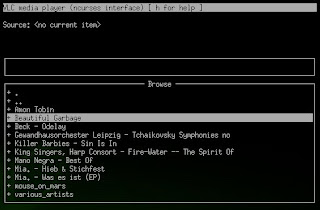 Unlikely, I realise, but that's where I'm at. I really don't need or want a complicated media center [sic] application that puts the kettle on while it tries to download album art, so I use the VLC NCurses interface. It's far from perfect, but I really, really hate iTunes, so this it's an OK option.
Unlikely, I realise, but that's where I'm at. I really don't need or want a complicated media center [sic] application that puts the kettle on while it tries to download album art, so I use the VLC NCurses interface. It's far from perfect, but I really, really hate iTunes, so this it's an OK option.However, what I do miss is having a single key to pause music play back, whether the player has focus or not i.e. what I used to have with the F8/play-pause in iTunes. It turns out there are ways to achieve this.
First up, this is how I launch VLC
Which basically says, launch VLC using the NCurses interface, starting in the following browse directory, also use an extra interface, Old Remote Control and while you're at it create a socket to communicate with it called /tmp/vlc.sock. Which means that I now have two interfaces controlling VLC: NCurses, which I use to browse for music from my music library, and oldrc, which I use to be able to stop and start playback using a global hotkey.
As I mainly use my laptop keyboard I'm missing a few function keys that would be really handy here. Enter Karabiner which allows me to map Fn + SPACE to F13, with something like this in the private.xml
The final step is to create a hotkey using QuickSilver which is done in the Triggers section of the QuickSilver Configuration. Click the '+' symbol and select 'HotKey'. Paste the following
into the 'Select an item' field and set the action to 'Run Command in Shell'.
Job done, every time I hit 'Fn + SPACE' I send the command 'pause' to that socket. On the other end of that socket the VLC rc interface understands that and toggles pause/play. Unfortunately there is a minor irritation in that the rc interface produces output like this:
status change: ( play state: 3 )
pause: returned 0 (no error)
status change: ( pause state: 3 ): Pause
that is then dumped out onto the NCurses console space (which looks terrible). A simple solution is to hit 'Ctrl + l' to clear the UI. Ideally I'd stop this happening at all, but I haven't figured out how. Yet.